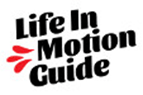A few weeks ago a near miss with a computer virus got me thinking about digital organizing tips. My computer got a virus and the only way to recover was to restore my computer to factory settings. Ugh. This was a serious hassle, all the more so because it was a weekday and I needed to get some work done. But I had a pleasant surprise: it only took me two hours to get back up and running.
Within two hours, I had all my files, applications, and settings installed and configured, with only a few files lost. Five years ago, it would have taken me MUCH longer to recover from a computer crash or system recovery, and I almost certainly would have lost data. So what changed? Cloud computing services, that’s what. I now use services to store and backup my files remotely rather than store them on my local hard drive.
These two digital organizing tips represent the most important steps you can take to ensure your data is easy to recover if your computer is lost, stolen, corrupted, or broken.
Top Digital Organizing Tip #1: Move to Cloud Storage
The most important digital organizing tip I’d offer is: move your files to cloud storage. I store almost all of my documents (including photos and videos) in file storage services like OneDrive or Google Drive. The few that aren’t are recent downloads and documents I’ve scanned, which are relatively easy to get back or recreate.
My files are not all over my desktop and random places on my hard drive (like they used to be!) That made it easier to click through those ominous warnings about my files getting erased when I restored my computer to get rid of the virus.
It’s easy to get started:
- Set Up an account with OneDrive, Google Drive, Dropbox, iCloud or another cloud storage provider.
- Move your files. Copy your files from your local hard drive to folders in your cloud drive. No need to spend a lot of time organizing. It’s more important to get the files off your hard drive to a place where someone else backs them up regularly!
- Save to the cloud. Get in the habit of saving your files to the cloud rather than directly on your hard drive. The files will be there when you need them, and as a bonus, they’ll be accessible from any device.
Top Digital Organizing Tip #2: Use a Password Manager
The second most important digital organizing tip I can offer is to use a password manager with a secure notes feature. I use Dashlane, which allows me to keep track of passwords and other important information. And that saved me tons of time when reinstalling software. I had my account info and software keys in the password manager, so it was easy to get rolling again once I’d downloaded the software and re-installed the applications I use.
These two things: setting up cloud storage, and using a password manager, made it possible to recover quickly from what could have been a digital disaster. Set it up yourself! I can tell you from experience, it will save you many hours.

P.S. Want to go deeper, and declutter your digital life? If you’re interested in a free, self-directed, personalized program to simplify and future-proof your digital life, let me know!